At most large companies one business requirement is that all reports have the same look and feel. This may vary by department, but there is typically some level of standardization amongst the business entities. In most cases there is a header and footer template that needs to be seen on all reports. Often developers I have seen developers start from scratch or copy and paste and existing report. Those days are gone. For all of you still using Reporting Services 2005, don’t worry this method is available to you also. Here are the steps:
1. Create a template report, maybe and .rdl that contains only the header and footer information. These are items that are typically used throughout a company or department.
2. Copy the .rdl file to one of the following directories
(SSRS 2005) - C:\Program Files\Microsoft Visual Studio 8\Common7\IDE\PrivateAssemblies\ProjectItems\ReportProject
(SSRS 2008) - C:\Program Files\Microsoft Visual Studio 9.0\Common7\IDE\PrivateAssemblies\ProjectItems\ReportProject
The next time you create a report, right click on the Reports folder in the Solution Explorer of your Reporting Services Project. Then choose Add –> New Item. A dialogue box will open, similar to the one below:
In the above screen shot, my template is named Dashboard Template. Choose that item and click Add. When the report is added to you project it will look exactly like the template you created. Happy Report Writing!
Talk to you soon
Patrick LeBlanc, founder www.TSQLScripts.com and www.SQLLunch.com
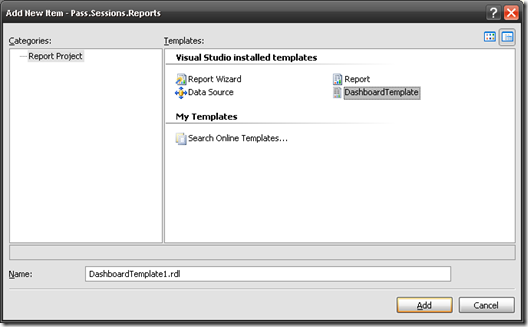

Like I posted on other sites, this is great until you want to change it.
ReplyDeleteWhere's the real templating system?